Search our FAQ
Table of contents
Sometimes you need to connect to an AzureAD connected device but with the normal login credentials AzureAD\userid this isn’t possible.
For these cases you have to modify the RDP file corresponding to this article. So open mstsc.exe and save the connection details to a place where you can find and open it.
Open the RDP file with notepad!!
Now check the following:
This value should be present but maybe have another value:
authentication level:i:2
This is the value to add:
enablecredsspsupport:i:0
With these values the mstsc client will connect to the machine and only at that point your credentials are asked. If you have Windows Hello for Business activated please be aware that not the pin code is asked but the normal user password.